You just find out that we are limited to interior and exterior rendering because our library did not contain cool objects, may be you want to add helicopter or cool rides but you could not find it in your software. well after reading this you won't be restrain again, so lets get started..
First you need to download your desired object from any website, we are yet to upload objects to our data base, we are working on it any way, but i will suggest you download from https://www.archibaseplanet.com and when downloading please make sure the extension is .gsm or it won't work on your Archicard software. just like the one we have in the image below.
as you can see this file can be used in 3dmax & archicad but since we are discussing about archicad we are not going to talk about 3dmax in this tutorial, so i have downloaded my file, it is in zip format.
Now locate where the folder where you downloaded the file into.
Probably that is the file i downloaded, so right click on it and extract all the content in it to another folder, it will definitely create another folder for itself, but what happens if you want to add your object in one library? don't worry we will get there.
so the image above is my extracted folder, you can rename it to anything like my archicad library or anything of your choice but i am going to leave mine as it is.
Next step is to open your archidcad software.
click on file, locate libraries and object and click it, and click on library manager.
Click on add, locate the folder you extracted the files into or the folder you created for the library.
just like the way i have found my folder containing the object, click on it and and click on choose.
and that is my file, the file containing the object then click choose
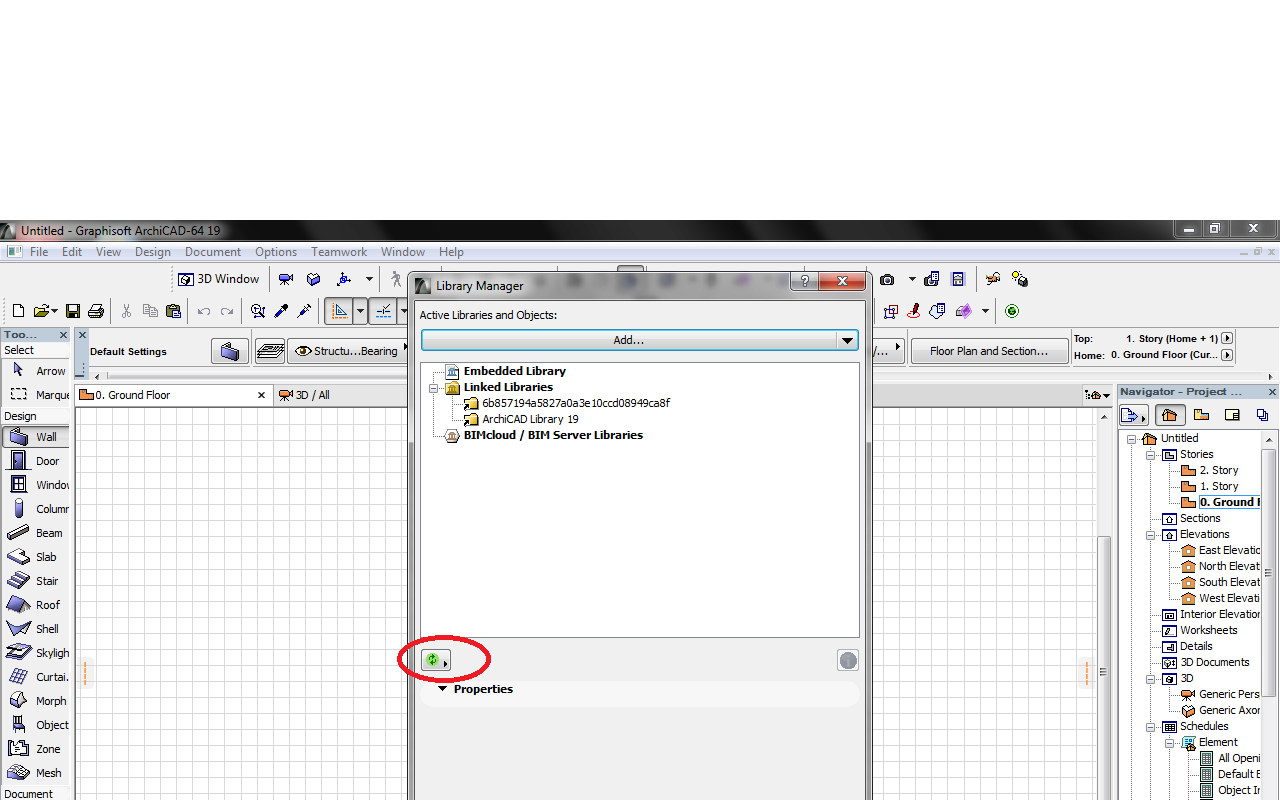
click that circled icon, then refresh status of placed object and reload library and apply all changes, then click okay. after doing that, your downloaded object will be available to use when you click on object and locate the folder containing the object. just like the image below
But one thing you should know that when ever you start a new project you should add the library again or it won't displayed, i know you will freak out by now that if i use the library in a project it will definitely disappear, it won't, object downloaded exhibit the characteristics the object Archicad posses, you can stretch or shrink them.
If this post helps you, don't forget to drop a comment as it may motivate our moderators do put more effort in serving you better and if there is any tutorial you are looking forward to see, you can request for it and it will be delivered within few days don't forget to share and drop comments.







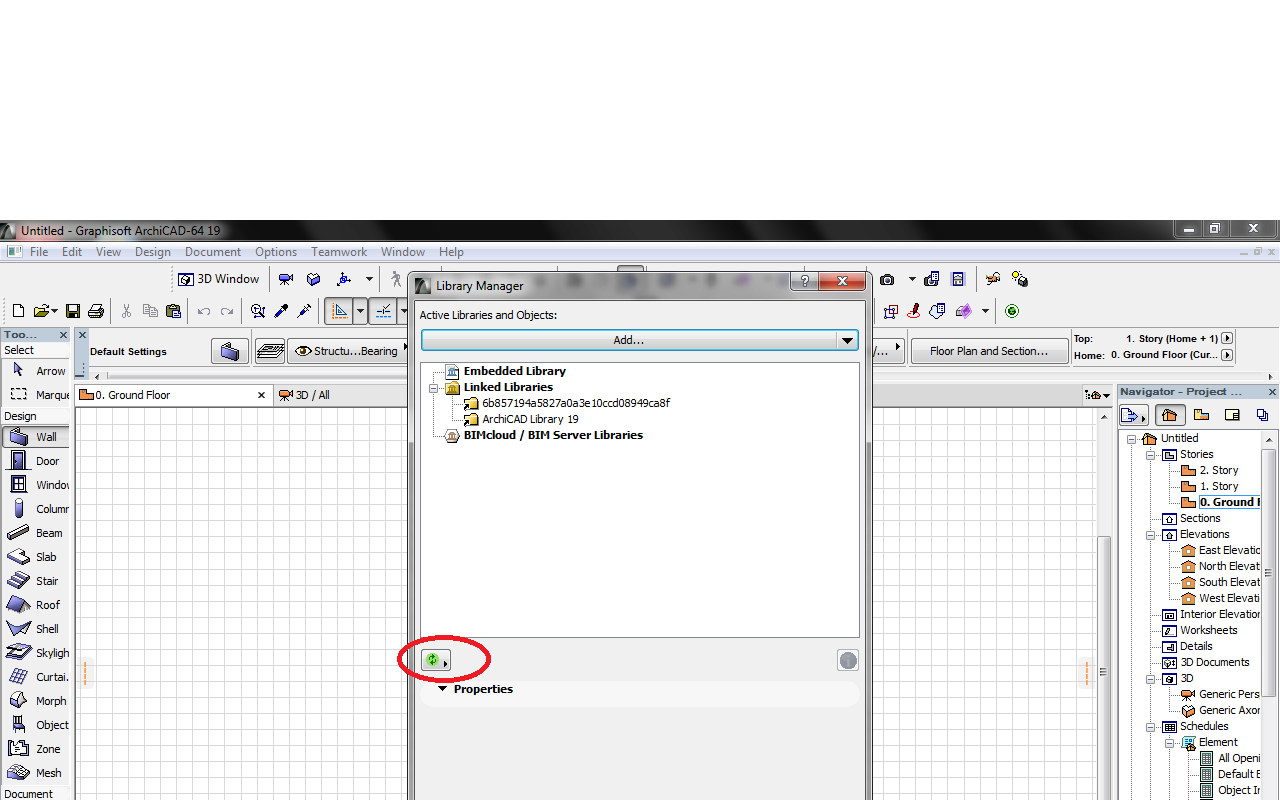









0 Comments:
Post a Comment